Good news! In collaboration with our colleagues from Mikavaa we brought cube map support to VRAIS! Why is that interesting? Well, you can save almost a third of the rendertime. When you render equirectangular, a lot of samples are waisted on the poles. Basically, the closer you get to the poles, the more samples per pixel you get effectively, because of the way the image is being mapped to a sphere in any VR app. When you render a cubemap you don’t have that problem, each one of the six sides of the cube is being sampled consistently.
Cubemap addon
Natively you cannot render cubemaps in Blender.
However, thanks to Dalai Felinto, there is an addon that will allow you to do just that.
Here’s how to make it work:
- Set your Scene Dimensions to a square format. We found that for the best quality/performance ratio a scene size of 1280×1280 pixels is ideal.
- enable the Cube Map checkbox in the Render panel
- Enable stereo views for your scene.
- Set your camera to perspective.
- Set field of view to 90 degrees
- Enable spherical stereo rendering
- In the Stereoscopy Panel choose Off-Axis (default) and set convergence plane as needed.
- We also recommend using Pole Merging, which is available in current development builds. The defaults of 60° to 75° should be fine for starters. But you can also just leave it off, no worries.
- Enter a valid output path
If you press render now, the add-on will create six copies of your scene in the background, while adjusting your main camera and rotating it accordingly. Then it will render out 12 images, six per eye. They will be named after the 6 cardinal directions East, West, North, South, Zenith, Nadir, followed by an underscore, the current frame number (usually frame 1) and “L”/”R” for the eyes.
And here’s another benefit of using this add-on: you can easily re-render parts of the image! So if there is something wrong in the South, simply rotate your camera 180° around the z-axis, render that and save it as SOUTH_0001.
Creating the VR cubemap strip
12 separate images are not really nice to handle when it comes to uploading and sharing your VR cubemap. That’s why there is a standard format, which is used by other renderers such as VRay or Octane as well. They simply glue 12 images together, creating one very long image. You can do that as well, for instance via imagemagick:
convert EAST_0001_R.jpg WEST_0001_R.jpg ZENITH_0001_R.jpg NADIR_0001_R.jpg NORTH_0001_R.jpg SOUTH_0001_R.jpg EAST_0001_L.jpg
WEST_0001_L.jpg ZENITH_0001_L.jpg NADIR_0001_L.jpg NORTH_0001_L.jpg SOUTH_0001_L.jpg +append stripe_output.jpg
It will look something like this: 
Uploading to VRAIS
When you want upload your rendering to VRAIS, simply login and activate the Cubemap Strip checkbox in the upload area.
Note: You don’t need to press “Publish” to view your renderings with our app. Publishing only refers to the moderated public gallery, for which we have some guidelines. So please, don’t submit unfinished or test images. ;)
Need more info about VR rendering with Blender?
Check our tutorial!
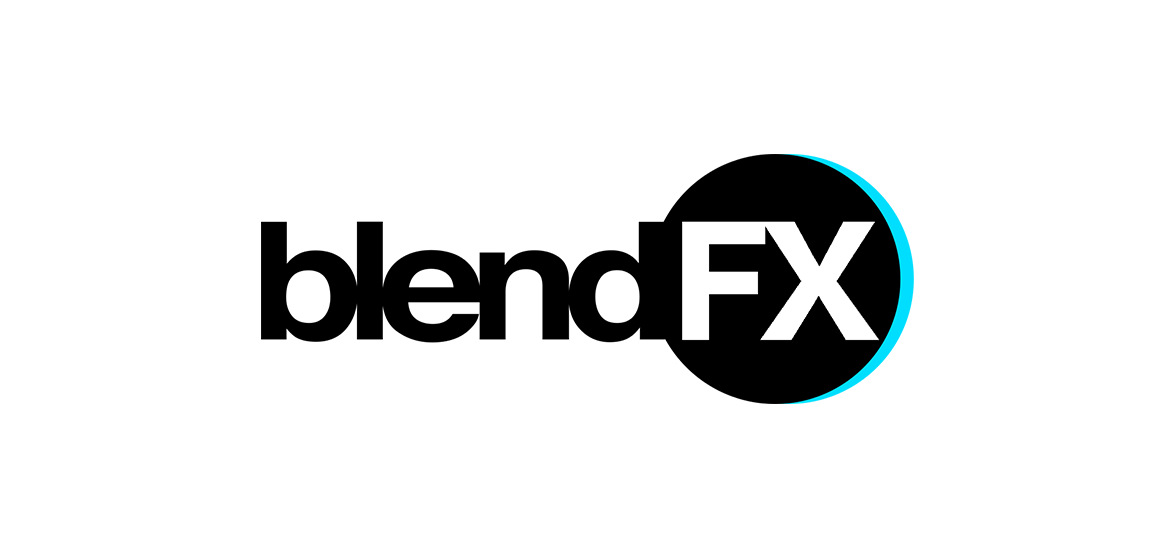
Trackbacks/Pingbacks