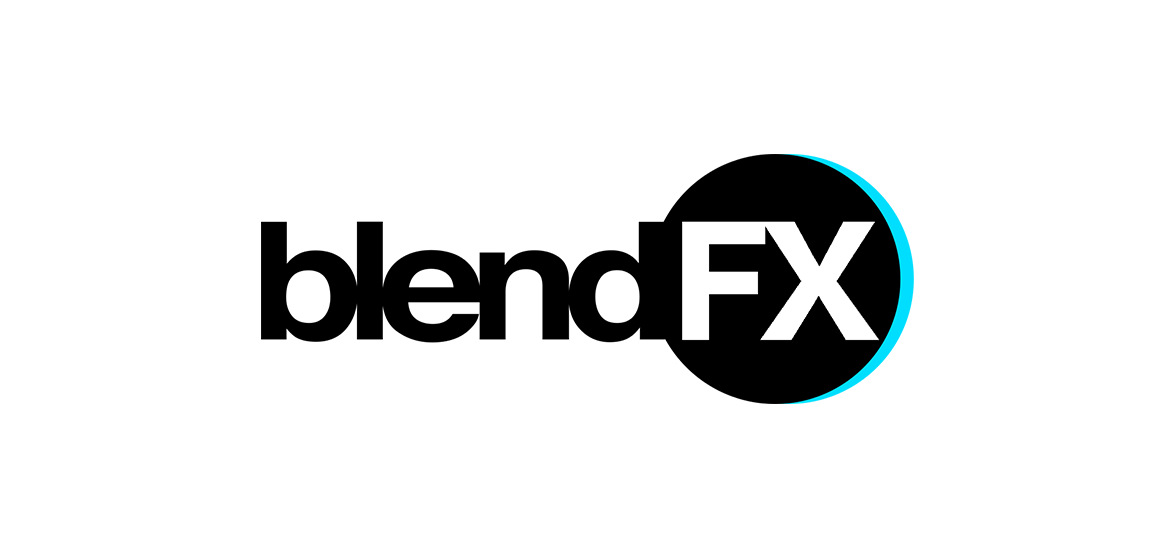Even though we didn’t find the time recently to put as much love into our free VR viewer VRAIS as we would like to, we still use it in our daily VR workflow. It’s one of our main tools to quickly view and test our VR renderings internally. Once we need to collaborate with others, for instance when we need to have clients commenting on our renderings, we use revizapp.com, an interactive VR review tool from our colleagues Mikavaa. But that’s a different story… :)
Point is, we wrote a Blender addon to make our lives easier: it’s a tool that helps you setup your scene for either equirectangular or for cubemap rendering, and, most importantly, let’s you create the cubemap stripe from inside Blender and upload the final result to vrais.io – including title, description and convergence.
Installation
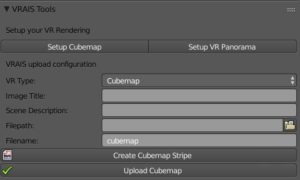 To install the vrais tools, simply download the vrais_tools.py script to your computer and install it as a Blender Addon from your User Preferences: https://github.com/blendfx/blender/blob/master/vrais_tools.py
To install the vrais tools, simply download the vrais_tools.py script to your computer and install it as a Blender Addon from your User Preferences: https://github.com/blendfx/blender/blob/master/vrais_tools.py
The VRAIS Tools will appear in the Render section of the Properties editor in Blender.
In order to be able to upload to vrais.io you first need to copy your private API key from your Account Settings on vrais.io. You find the Account Settings in the upper right corner when you’re logged in. That opens up the settings menu, where you’ll see a long and weird looking combination of letters. That’s your private API key. Then, back in Blender, open up the Addon Preferences and paste the key there.
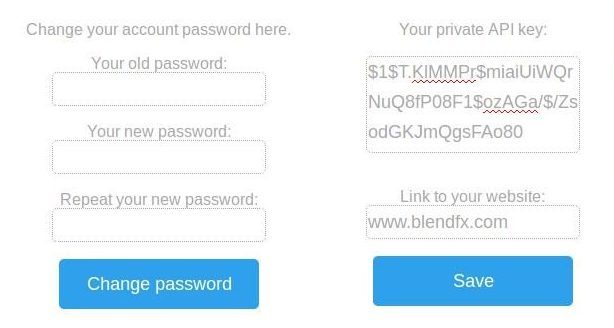
Usage
This addon assumes that you use it from within your active scene. This is especially relevant for cubemaps.
For instance: You finish a rendering in Scene_01. The cubemap addon automatically saves the 12 images to the given output path. Before you can upload the cubemap to vrais.io, you need to stitch the 12 images to a cubemap. So you press the create cubemap button. That will create the cubemap stripe by using a temporary scene and the Blender compositor. The cubemap stripe will be saved as a JPG in the Filepath folder under the given Filename (from the addon VRAIS upload configuration).
If you render as equirectangular VR panorama you can select the render directly with the filepath selector.
In both cases you need to fill in a title and a description, which will be used in VRAIS. The third setting that is required by VRAIS is camera stereo convergence, but that will be simply copied from your active camera (again, we assume that this addon is a tool that is used right after rendering in order to upload to VRAIS).
Cubemap?
“What the hell is a cubemap?!” you might ask. Well, we use it all the time so we assumed you know what it is and use it too. ;)
Simply put: For VR renderings it produces better results and saves render time compared to equirectangular panoramas. To render a cubemap in Blender you need to enable the Cube Map Addon by Dalai Felinto. You find it in the testing section of the Addons in Blender’s User Preferences.
For more about cubemaps, please refer to this blogpost:
https://blendfx.com/cubemap-support-is-here/
Open Source
Being a Blender addon, the VRAIS tools naturally come as open source. So if you look into the source code and find something you think needs fixing, just let us know! ;)